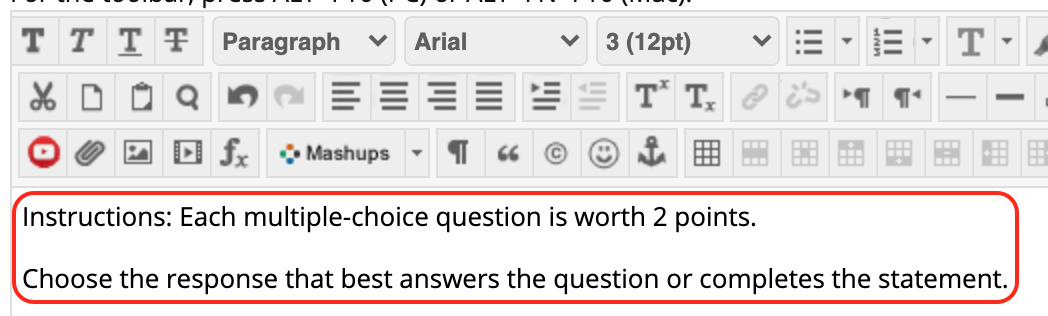Whenever you copy and paste text from a Word document to a Blackboard text editor, you’ll notice the formatting copies over. You’ll want to remove the formatting for the text to appear correctly on Blackboard. Luckily, there’s a way to do that.
- First, copy the text you want to bring over from a Word document to Blackboard. Highlight the text and press Ctrl + C on the keyboard (Cmd + C on a Mac) or right-click the text and select Copy.

- Go to the Blackboard text editor and paste the text, either by pressing Ctrl + V on the keyboard (Cmd + V on a Mac) or right-click the text and select Paste. Notice the formatting carries over.
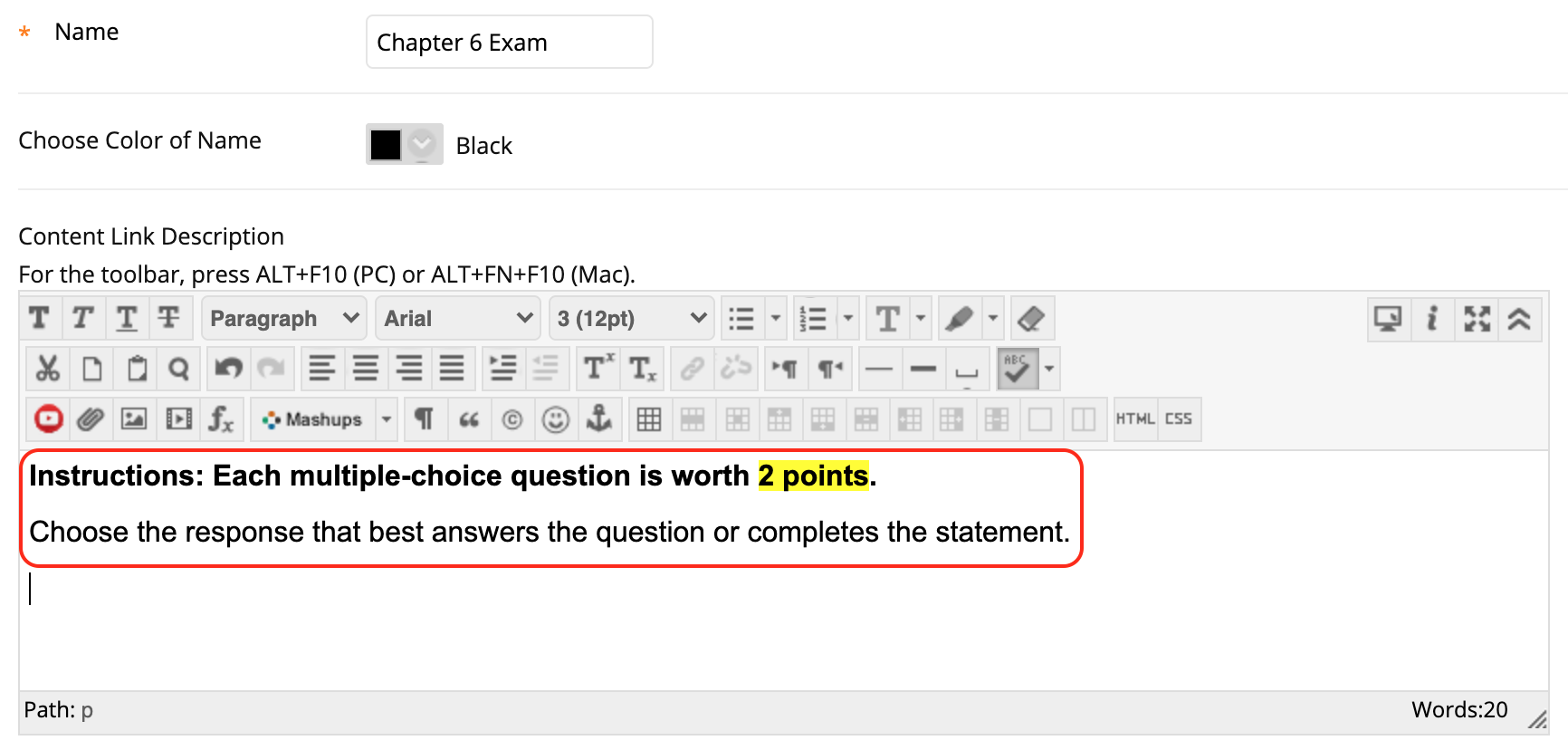
- Highlight the entire text, and locate the Remove Formatting icon.
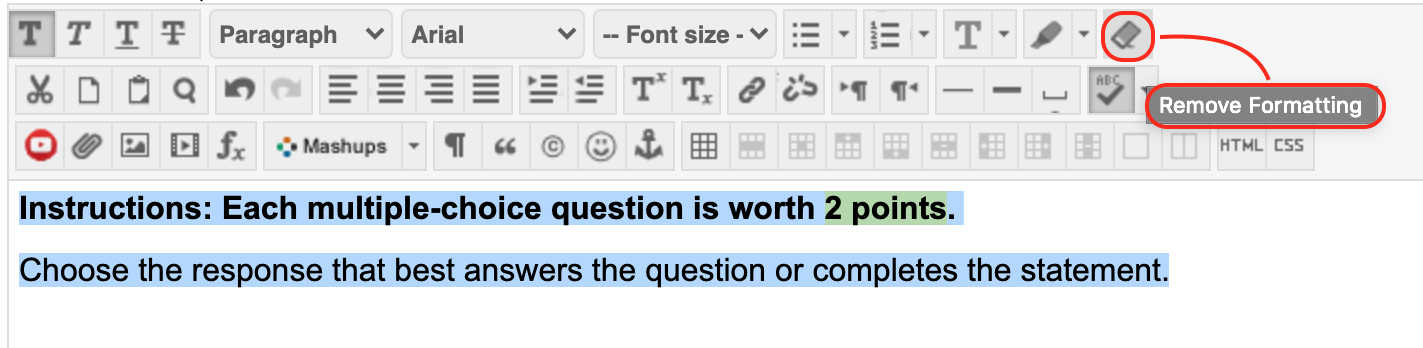
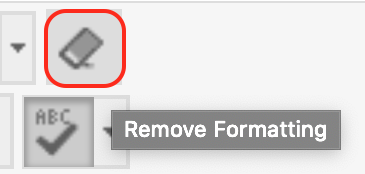
- The formatting has now been removed.