Some students, faculty or staff using Apple devices (iPhone and iPads) to access Zoom (or Class for Zoom) links from Blackboard are receiving the following error when they click on the Zoom link – “Redirect to Zoom…Cookies are blocked or not supported by your browser, If you can not launch LTI Pro, please click here”. The issue revolves around how Apple is now handling cookies and cross tracking of cookies. This change was made on Apple’s end and not by anything ACC has done, which is why this issue is only showing up on Apple products.
Depending on how you are accessing Blackboard, will determine what settings need to be changed to resolve this issue. Please follow the steps below based on how you are trying to access the Zoom link for your class on your iPad or iPhone.
You will make these changes from the Settings App on your iPad or iPhone. The Settings icon is shown below:
If you are using the Blackboard app on an iPad or iPhone to access the Zoom/Class for Zoom link and are getting the above mentioned error, please go to the Settings App, click on Blackboard from the list of applications and make sure “Allow Cross-Website Tracking” is on.
If you are using the Chrome browser on an iPad or iPhone to access Blackboard and the Zoom/Class for Zoom link and are getting the above mentioned error, please Settings App, click on Chrome from the list of applications and make sure “Allow Cross-Website Tracking” is on.
If you are using the Firefox browser on an iPad or iPhone to access Blackboard and the Zoom/Class for Zoom link and are getting the above mentioned error, please go to the Settings App, click on Firefox from the list of applications and make sure “Allow Cross-Website Tracking” is on.
If you are using the Safari browser on an iPad or iPhone to access Blackboard and the Zoom/Class for Zoom link and are getting the above mentioned error, please go to the Settings App, click on Safari from the list of applications and make sure “Prevent Cross-Website Tracking” is OFF. (Note that Safai uses different wording than the other 3 options and is the only one that should not be turned on.)
Contact Support
This article was created and is maintained by Student Technology Services.
If you have found an error in this article or if you are in need of technical assistance, please fill out the Student Technology Services Email Request Form or contact Student Technology Services at 512-223-4636, Option 8.