Classes across the globe have transitioned to online instruction. Join Melissa Griffith, ACC Video Producer under TLED, as she shares helpful best practices that can be applied by anyone looking to improve their webcam use and presence, and deliver clean and professional video to their viewers.
Tips for Web Conferencing
Lighten the load on your internet connection.
These tips are crucial for producing the optimum speed/performance of your WiFi.
-
- Closeout any unnecessary windows or tabs.
- Disconnect any devices from the WiFi that are not being used.
- Clear any working background apps, especially any that are streaming video or audio (Youtube, Spotify, Pandora, etc.).
- Work as close to your WiFi router as possible.
- Make sure all devices are up to date with the latest software.
- Is anyone putting a strain on your internet connection by playing online videogames, streaming videos, etc.? They may have to take a break so you can participate in your online class.
- Having trouble accessing a link? Be sure to use Chrome or Firefox (not Internet Explorer!).
Get properly set up prior to class time.
-
- Connect to your web conference early, to test your audio and video before the meeting start time. Ensure that you can see and hear all other participants, as appropriate.
- Ensure that your location’s lighting does not limit your visibility on video. Avoid backlighting from windows and lamps.
- Mute your microphone if you’re not presenting or asking a question to minimize background noise.
- Make sure all participants have equal access to content by sharing all content within the video conferencing connection and using online tools (e.g., Google docs) whenever possible.
Be polite, as you would in a face-to-face class.
-
- Sarcasm via text can come across as off-putting or rude to those who do not know you personally. It is best to avoid sarcasm in an online classroom.
- In most online situations typing in ALL CAPS comes off as shouting.
- Keep in mind that what you share in an online classroom is part of a permanent digital record.
Use the chatbox appropriately.
-
- The chatbox is a place to share ideas and ask questions. Avoid using it as an instant messenger like you would use with your friends.
- Be kind and professional. Think before you type.
- Check your spelling and grammar, though be understanding about typos from others.
- Be aware that the typical default is for your message to go to “Everyone” on the web conference.
If you’re the presenter:
Remember, you’re engaging with PEOPLE, not technology.
-
- Recognize visual or verbal cues, such as raising a hand, to indicate when someone wants to actively contribute verbally to the meeting.
- Read chat posts aloud during your session for those not monitoring the chat tool.
- When you ask your audience a question, pause for an adequate amount of time – typing in a question and unmuting microphones don’t always happen immediately.
- Before ending your web session, confirm you’ve addressed all participant questions.
Special thanks to Michelle Fitzpatrick and Yam Tolan for developing this list!
Contact Support
This article was created and is maintained by Student Technology Services.
If you have found an error in this article or if you are in need of technical assistance, please fill out the Student Technology Services Email Request Form or contact Student Technology Services at 512-223-4636, Option 8.