Please follow these steps to register for classes:
- Log in to Self Service using your ACCeID and password.
- Select Student Planning and on the next screen click on Go to Plan & Schedule.
- Search for your class on the top right. For example, “ENGL-1301”. Select appropriate filters on the left (such as Credit Summer 2019), and then click View Available Sections. You can find course information on the course schedule found at http://www6.austincc.edu/schedule/
- Find the section you need by clicking on View Available Sections for and select Add Section to Schedule, then click Add Section to Schedule again to confirm. NOTE: Attempt not to add the entire course, narrow down the search to location and times or distance learning.
- Click Back to Plan & Schedule and click the right arrow > until the correct term displays. The Planned course will show in a yellow box to the left, click Register. Once registered, the box will turn green.
Contact Support
This article was created and is maintained by Student Technology Services.
If you have found an error in this article or if you are in need of technical assistance, please fill out the Student Technology Services Email Request Form or contact Student Technology Services at 512-223-4636, Option 8.