You must give the browser permission to use audio and video to participate in a session.
This is necessary so that you are seen and heard.
You’ll be asked to do this when you first join a session or when you first go to share your audio or video.
It’s OK if you’re not ready to do this right away. You can set up audio and video at any time in My Settings.
-
Open My Settings. Select your profile picture and select your name. Alternatively, open the Collaborate panel and select My Settings.
-
Select Set Up your Camera and Microphone. You can use your phone for audio.
-
Choose the microphone you want to use. Collaborate tells you that you sound great when it is receiving your audio. Select Yes, it’s working to proceed.
-
Choose the camera you want to use. Collaborate tells you that you look great when it is receiving your video. Select Yes, it’s working to proceed.
By default, you are hidden and muted after you complete the setup. Select the microphone and camera icons to begin full meeting participation. As the discussion unfolds, the person speaking appears in the center of the screen. Select Grid View to see more than one attendee. Microphones appear next to any attendees who have their microphone or phone audio turned on.
You can only switch views when using ChromeTM and Firefox® WebRTC.
Contact Support
This article was created and is maintained by Student Technology Services.
If you have found an error in this article or if you are in need of technical assistance, please fill out the Student Technology Services Email Request Form or contact Student Technology Services at 512-223-4636, Option 8.