Collaborate can be used for:
- A virtual classroom environment
- A synchronous meeting space (office hours, student meetups)
- To record editable lectures/demonstrations
- View recorded Collaborate sessions
User Roles
Moderator
- Full control over user roles
- See hand raise
- Remove attendees
- Set session settings: allow others to share audio/video, chat, use the whiteboard
- Share content
Presenter
- Share content
- Allows students/other participants to present
- See hand raise/lower
Participant
- Enables/disable notification
- Uses communication tools with session permissions
- Shares content with permissions
The Interface
Interaction Bar
- Profile Picture/Avatar and Feedback Status: Users can click on their Profile Image to access the My settings panel as well as access status and feedback options from the green checkmark icon that overlays it.
- Status: Select your image to open the status/feedback panel. Feedbacks appear with an attendee’s profile picture on the main stage, in the Attendees panel, and in Chat. After 30 seconds, the feedback disappears.
- Share Audio: This icon shares or mutes your audio whether connected over the computer or by telephony.
- Share Video: This icon shares or mutes your audio whether connected over the computer or by telephony.
- Raise Hand: Student hand raise will be shown in the participant window.
Contact Support
This article was created and is maintained by Student Technology Services.
If you have found an error in this article or if you are in need of technical assistance, please fill out the Student Technology Services Email Request Form or contact Student Technology Services at 512-223-4636, Option 8.