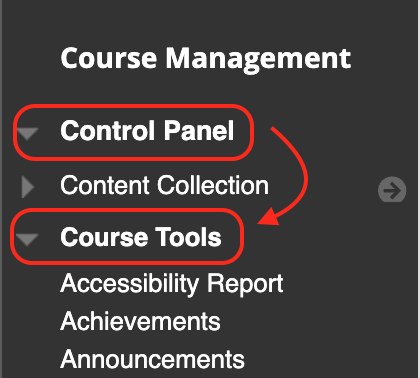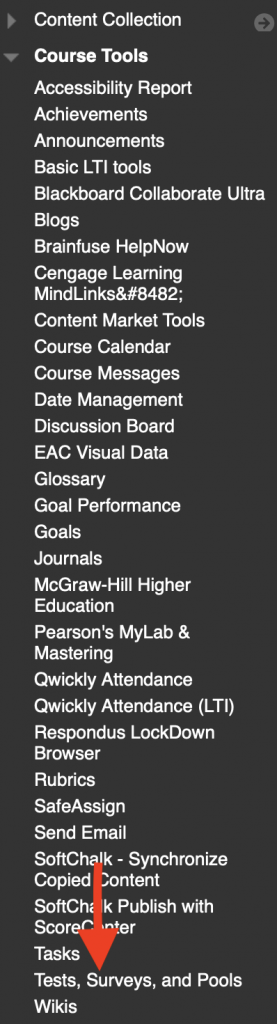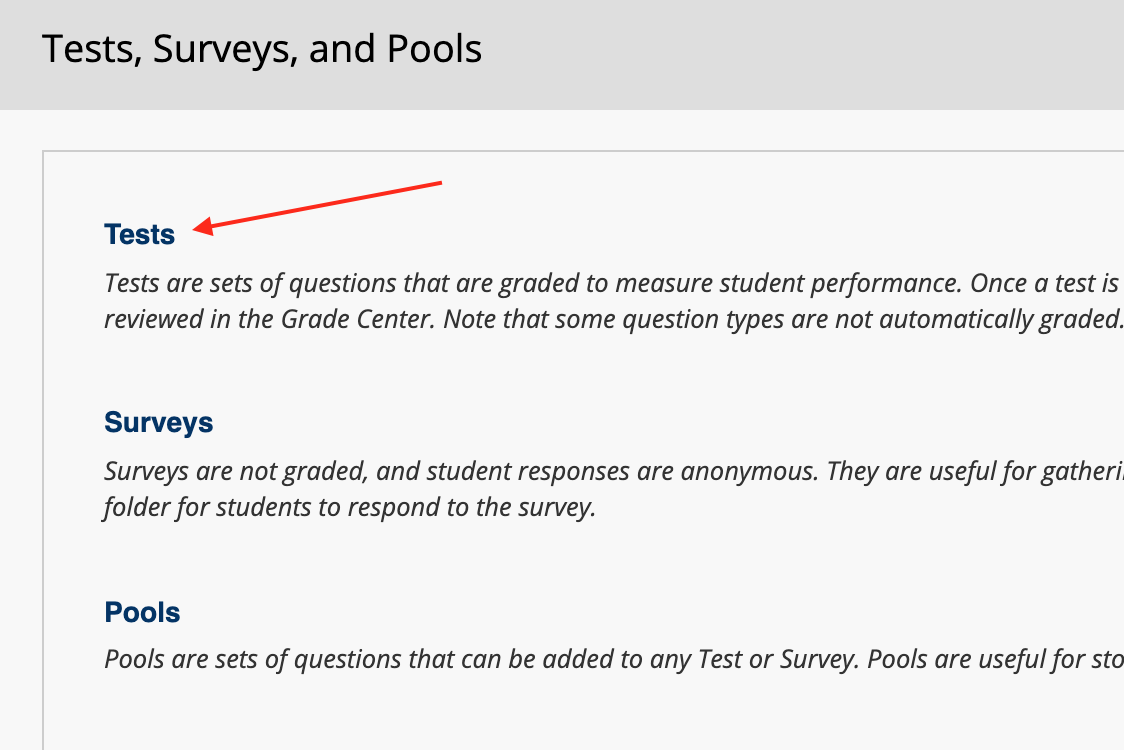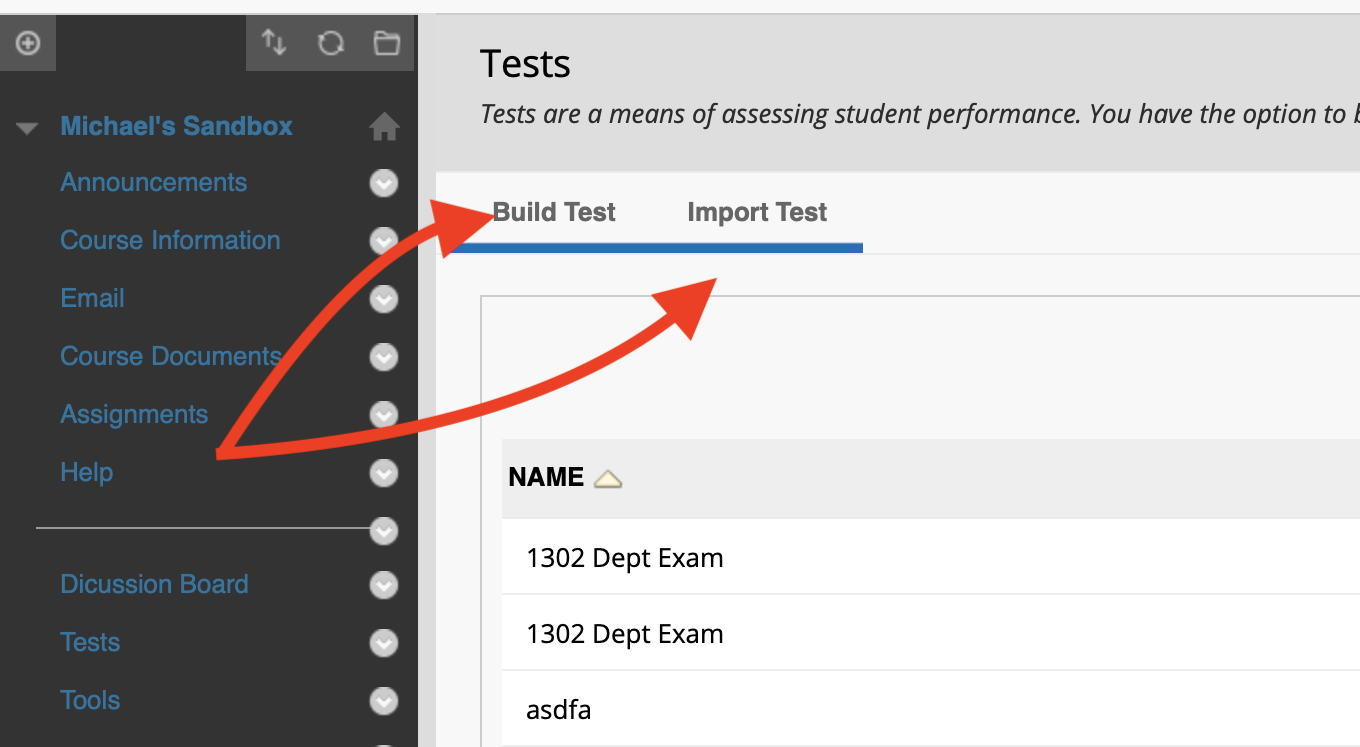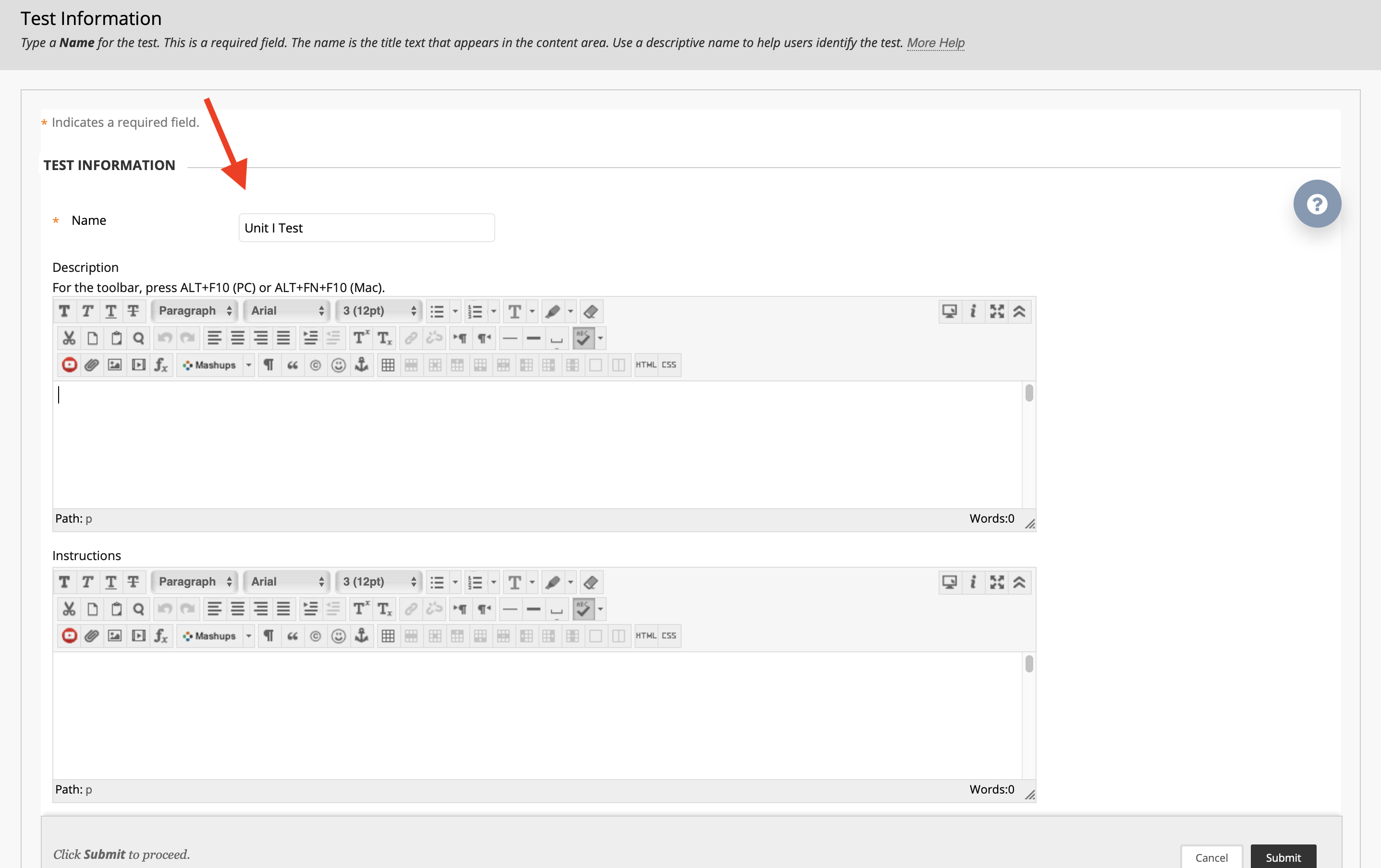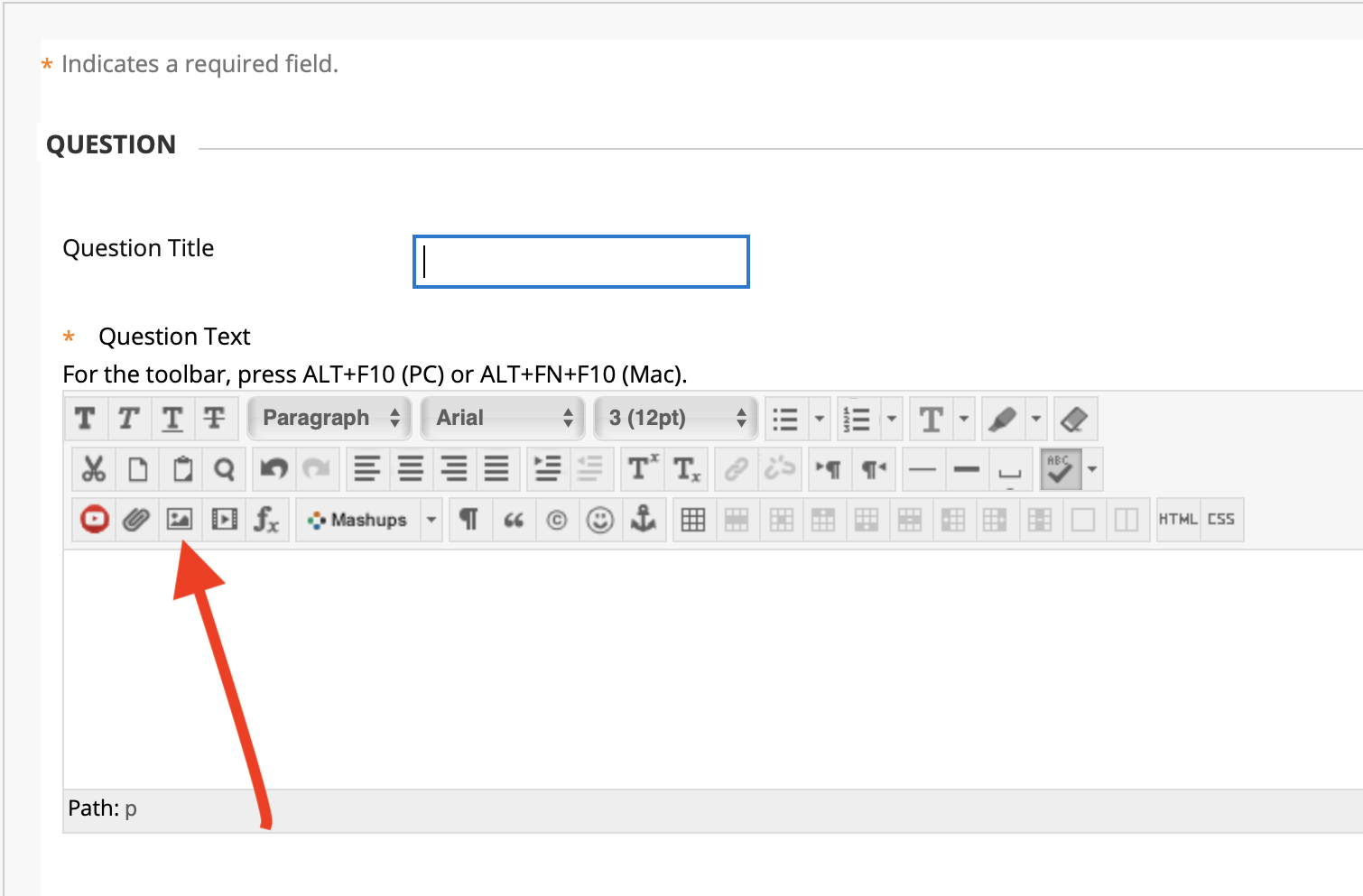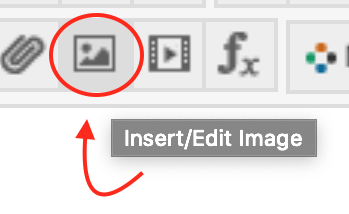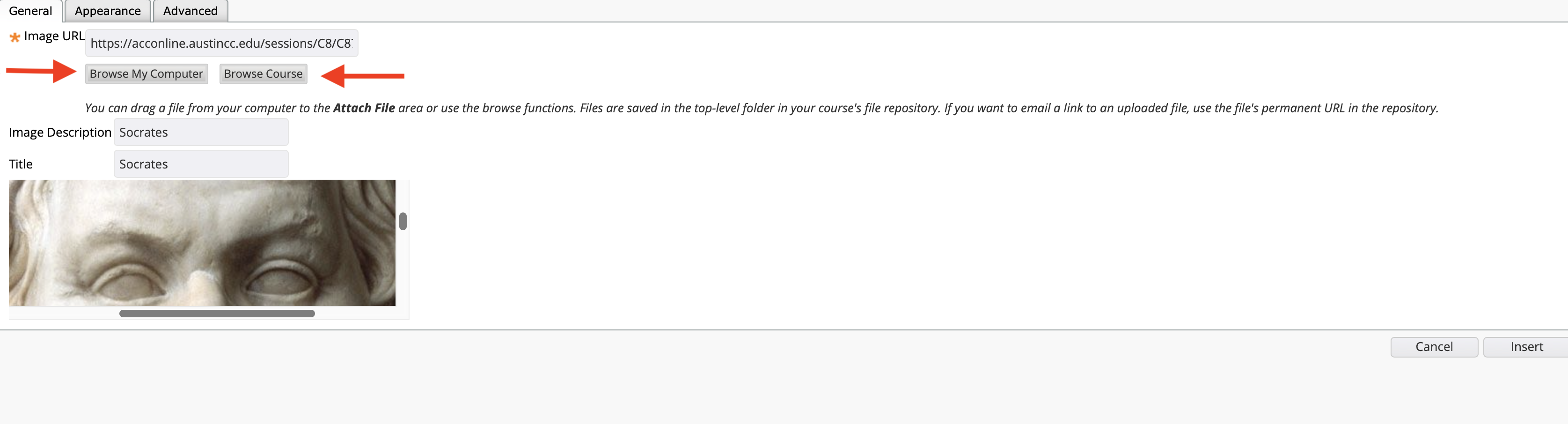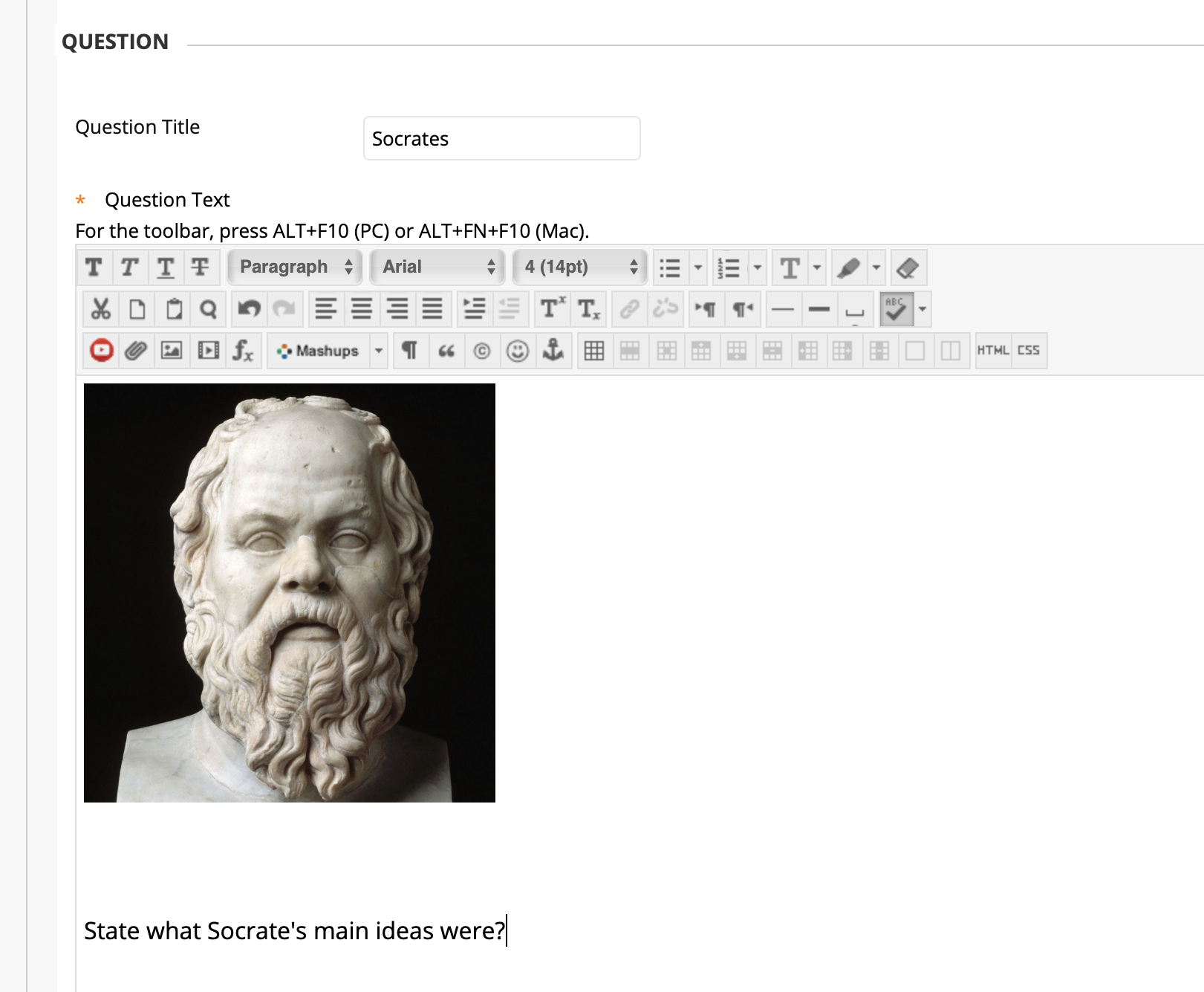Use the controls in the Content Editor to format text as you would in a word processing program.
To learn more, view this Content Editor article.
Contact Support
This article was created and is maintained by the Office of Academic Technology.
If you have found an error in this article, or if you need assistance incorporating this article into your course, please contact the Educational Technologist.