- Click the circle/plus symbol located in the top left corner of the course menu.
- Select Content Area.
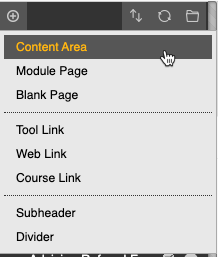
- Name it “Syllabus,” enable the option Available to Users, then click Submit.

- Click the Syllabus menu item you just created.
- From the Content Area menu, click Build Content.
- Select File.

- On the Create File screen, type “Syllabus” in the Name field.
- Click the Browse My Computer button to upload a copy of your syllabus.
- Click Submit.
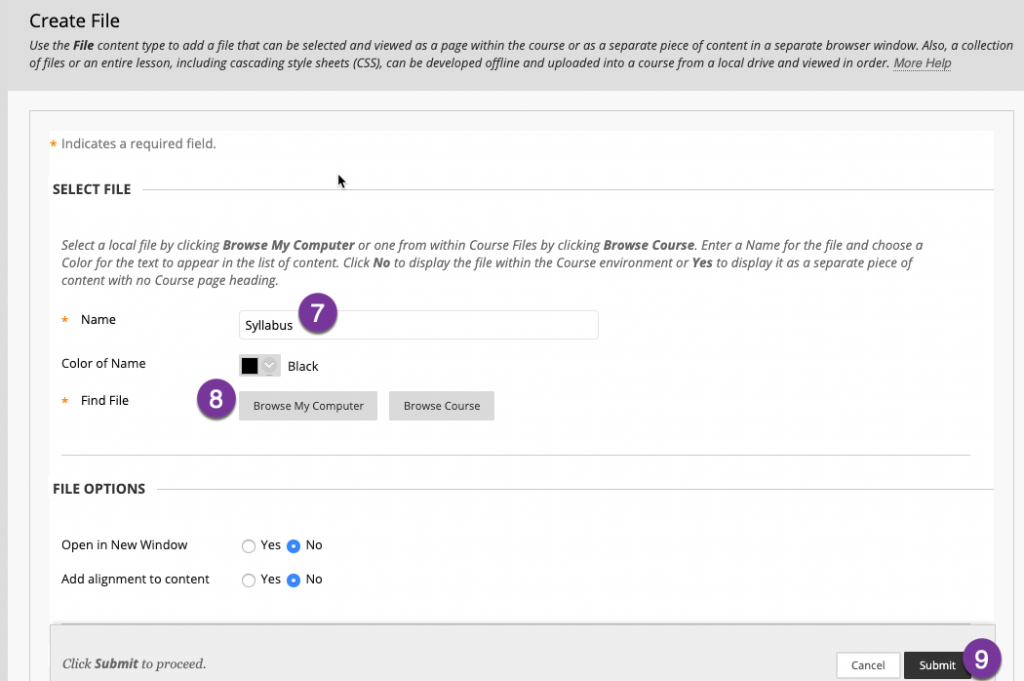
Contact Support
This article was created and is maintained by the Office of Academic Technology.
If you need assistance incorporating this article in your course, please contact an Educational Technologist.
