- Log in to Self Service

- Select Self Service Student Planning, then click Student Planning. On the next screen select Go to Plan & Schedule.


- Your classes will appear in green on the left of the calendar. You can then click on Drop within the box of the class you need to drop.

Contact Support
This article was created and is maintained by Student Technology Services.
If you have found an error in this article or if you are in need of technical assistance, please fill out the Student Technology Services Email Request Form or contact Student Technology Services at 512-223-4636, Option 8.