When taking a test through the Respondus Lockdown Browser (on a desktop/laptop computer), you may receive a message about “answers not being saved”. If you see this message, that usually indicates that you are not using the most up-to-date version of the Respondus LockDown Browser.
Open the Respondus LockDown Browser and update to the latest version before taking an assessment. Instructions on how to update LockDown Browser can be found here.
If you need technical support on updating the Respondus LockDown Browser, you can contact Student Technology Services.
*For iPads, check for updates and auto-update as needed.
Contact Support
This article was created and is maintained by Student Technology Services.
If you have found an error in this article or if you are in need of technical assistance, please fill out the Student Technology Services Email Request Form or contact Student Technology Services at 512-223-4636, Option 8.