While many apps are made available through the Self Service app on your ACC iPad, you may wish to install additional apps on the device. In order to do this, you must be logged into the iPad using your Apple ID. If you do not have an Apple ID, you can follow the instructions below to create a free one. You can also find these steps (along with additional ways to create an Apple ID) at the following link – https://support.apple.com/en-us/HT204316#iosappstore
Step 1: Open the App Store and tap the sign-in button (located in the upper right hand corner)
Step 2: Tap Create New Apple ID. If you don’t see this option, make sure you’re signed out of iCloud.
Step 3: Follow the onscreen steps. The email address you provide will be your new Apple ID.
Step 4: On the Payment Method screen choose “None” and then enter your billing address. Please note that you are not required to enter any credit card information to create an Apple ID and Austin Community College does not reimburse for any paid App Store purchases you may make. Learn what to do if None isn’t showing or you can’t select it.
Step 5: Confirm your phone number. This can help to verify your identity and recover your account if needed. Tap Next.
Step 6: Check your email for a verification email from Apple and verify your email address.
After you verify your email address, you can use your Apple ID to sign in to the iTunes Store, App Store, and other Apple services such as iCloud.
Contact Support
This article was created and is maintained by Student Technology Services.
If you have found an error in this article or if you are in need of technical assistance, please fill out the Student Technology Services Email Request Form or contact Student Technology Services at 512-223-4636, Option 8.