All ACC-owned student iPads are distributed with a bluetooth keyboard to assist with your courses. The keyboard will need to be connected to your iPad the first time you set it up.
To connect your bluetooth keyboard to the iPad:
- On your iPad, open the Settings app (gear icon).
- Tap on Bluetooth menu on the left side of the screen.
- Turn on the keyboard and hold down the Connect button.
- On the iPad, you will see a new keyboard appear on the right side of the screen. Tap on the new keyboard.
- When the keyboard is connected, it MAY ask you to enter a 4 digit code on the keyboard. If prompted, enter the 4 digit code shown and press Enter on the keyboard.
- Press the Home button on the bottom of your iPad to return to the home screen.
Contact Support
This article was created and is maintained by Student Technology Services.
If you have found an error in this article or if you are in need of technical assistance, please fill out the Student Technology Services Email Request Form or contact Student Technology Services at 512-223-4636, Option 8.