- Chat Enables you to exchange text messages with others in the session and express yourself using emoticons.
- Participant List: Provides a list of all Participants, Presenters, and Moderators in the session.
- Share Content: Displays for all attendees. Allows users with either the Moderator or Presenter role, to share files, an application or the whiteboard, or access any other the other great collaboration tools like polling.
- My Settings: Provides access to set your personal settings and for Moderators, the session settings.
- Open/Close Collaborate Panel
There are other Moderator controls available for each Participant under the participant panel. Moderators use the Moderator Controls feature to start a private chat, promote and demote elevated roles, make an attendee a captioner for live closed captioning content, and remove attendees from the session. To access these controls, hover over an attendee’s name in the Participant panel to display the ellipsis icon and implement your choice.
Contact Support
This article was created and is maintained by Student Technology Services.
If you have found an error in this article or if you are in need of technical assistance, please fill out the Student Technology Services Email Request Form or contact Student Technology Services at 512-223-4636, Option 8.