Find all important course dates in one place through Blackboard’s calendar. Begin by opening the Global Navigation Menu (click your name in the upper), then click the Calendar icon.
- Calendar Display: Adjust the calendar to display by day, week or month.
- Adjust Dates Displayed: Click the arrows to show previous or future dates.
- Events: All events within the selected date range are displayed. Click on an event to view details. Note: Any item that is assigned a due date will automatically appear in the calendar. Instructors may drag and drop items to adjust due dates for assignments and tests.
- List of Calendars: Each course has its own calendar, and there is also a personal calendar that allows users to create their own personal events. These calendars are color-coded. Click the arrow in the bottom right corner of a calendar name to adjust the color. Check/uncheck the box next to a calendar to show/hide it.
- Export Calendar: You can export the Blackboard calendar to other calendar applications such as Outlook or Google Calendar. Click the Get External Calendar Link button to the left then copy the iCal URL that appears and paste it into your external calendar application to integrate the two. Dates from your Blackboard calendar will now display in your external calendar.
Contact Support
This article was created and is maintained by Student Technology Services.
If you have found an error in this article or if you are in need of technical assistance, please fill out the Student Technology Services Email Request Form or contact Student Technology Services at 512-223-4636, Option 8.