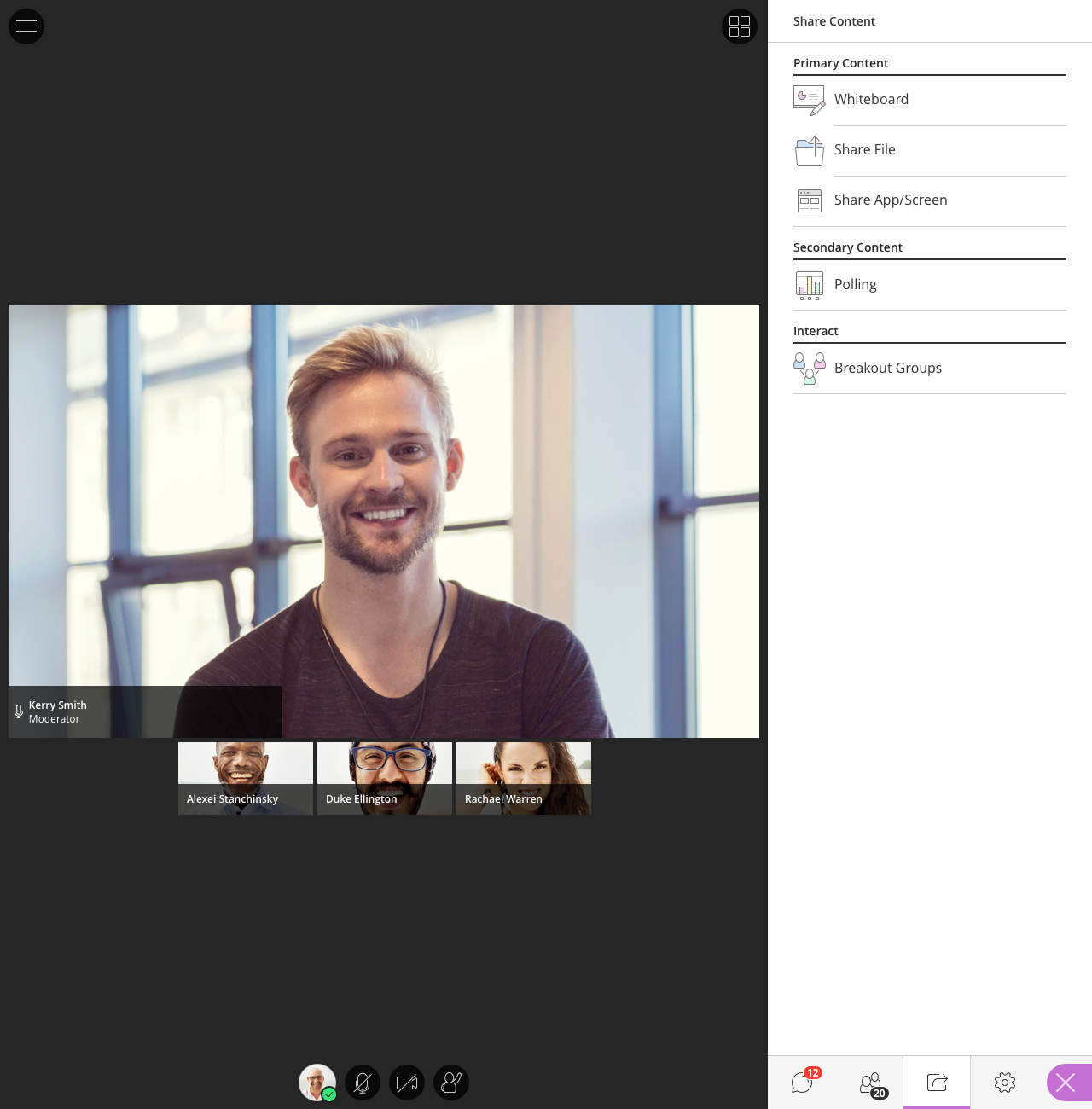Moderators and Presenters can upload and share content with drag-and-drop simplicity. Sharable content includes images, presentations, and documents such as .ppt, .jpg, .png, and .pdf.
- Select the Share Content icon from the Collaborate Panel.
- Select Share Files from the panel that appears.
- Upload files by dragging-and-dropping them on the Add Files Here box.
- Once the files are uploaded, the file name and thumbnail will appear in the Share Files list.
The file size limit for shared files is 60 MB per file and 100 MB per session. The Moderator or Presenter can share files such as a PowerPoint presentation or PDF file that contain many slides or pages. To display content for your participants, follow these steps.
- Begin the process by selecting Share Files.
- Choose Add Files Here. You will see your files appear.
- Click your file to see each slide or page by number.
- Choose the slide or page you would like to share first.
- Your Participants will see the slide you have chosen in the Content Area.
Contact Support
This article was created and is maintained by Student Technology Services.
If you have found an error in this article or if you are in need of technical assistance, please fill out the Student Technology Services Email Request Form or contact Student Technology Services at 512-223-4636, Option 8.