Wireless: While many functions of the iPad will work regardless of wireless internet access, many tools, such as Blackboard, require access to the internet. Note that this iPad does not come with a cellular connection.
Items distributed with your iPad kit
- iPad with keyboard case
- Charging cable for iPad
- Charging cable for keyboard
- Charging brick
Connecting the keyboard to your iPad
- On your iPad, open the Settings app.
- Tap on the Bluetooth menu on the left side of the screen.
- Turn on the keyboard and hold down the Connect button.
- On the iPad, you will see a new keyboard appear on the right side of the screen. Tap on the new keyboard.
- When the keyboard is connected, it may ask you to enter a 4 digit code on the keyboard. If prompted, enter the 4 digit code shown and press Enter on the keyboard.
- Press the Home button on the bottom of your iPad to return to the home screen.
iPad Support
For questions about using your iPad, please contact the Student Services Help Desk:
512-223-4636 option 8
Hours: Monday – Thursday, 8am-7pm; Friday, 8am-5pm; Saturday, 10am-4pm
Contact Support
This article was created and is maintained by Student Technology Services.
If you have found an error in this article or if you are in need of technical assistance, please fill out the Student Technology Services Email Request Form or contact Student Technology Services at 512-223-4636, Option 8.