To add a class to a waitlist, please follow these steps:
- Log into Self Service.
Direct link to Self Service: https://austincc.okta.com/app/austincc_ellucianselfservice_1/exk3g0ri04eFxq0ei2p7/sso/saml
- Select Student Planning. On the next screen select Go to Plan & Schedule


- Search for your class on the top right. For example, “ENGL-1301.” Select appropriate filters on the left (such as Credit Fall 2018), and then click View Available Sections
- Find the section you need and select Add Section to Schedule, then click Add Section to Schedule again to confirm.
5. Click Back to Plan & Schedule and click the right arrow “>” until the correct term displays. The Planned course will show in a yellow box to the left, click on the grey button listed as “waitlist” . The page will upload and the course will appear in the yellow box with the yellow bar titled as “waitlisted” indicating you are waitlisted for the course.
Contact Support
This article was created and is maintained by Student Technology Services.
If you have found an error in this article or if you are in need of technical assistance, please fill out the Student Technology Services Email Request Form or contact Student Technology Services at 512-223-4636, Option 8.