Follow these steps when downloading your apps for the first time or when downloading them on a new or additional computer.
1.Sign in to creativecloud.adobe.com/apps, then click either Download or Install for the app you want to install.
Looking for the Creative Cloud desktop app? It installs automatically with your first app. If you prefer, you can download it directly.
2.Double-click the downloaded file to launch the installer.
3.Follow the onscreen instructions to complete the installation. On successful installation, the Creative Cloud desktop app launches at the same time as your Creative Cloud app.
4.To install more apps, click Install for the app in the Creative Cloud desktop app.
Contact Support
This article was created and is maintained by Student Technology Services.
If you have found an error in this article or if you are in need of technical assistance, please fill out the Student Technology Services Email Request Form or contact Student Technology Services at 512-223-4636, Option 8.