Respondus Monitor
Respondus Monitor is part of the Respondus LockDown Browser that you download and install to your system and monitors you through a webcam and microphone. You will need to navigate to your test within the Respondus LockDown Browser to start the exam: do not attempt to start your test through another browser (Chrome, Firefox, etc.). Once you start the exam, you will be prompted for an extensive security check. Follow the rules and requests of the system in order to take your test.
iPad users will need to download the app from the Apple App Store. Note: ACC-issued iPads will have the Respondus LockDown Browser pre-installed.
Respondus Requirements:
Windows: 10, 8, 7 (note: Windows 10 S version is not compatible)
Mac: OS X 10.12 or higher
iOS: 11.0+ (iPad only)
Web camera (internal or external) & microphone
A broadband internet connection
Note: As of August 23, 2021, the Chromebook version of Respondus LockDown Browser and Respondus Monitor is now available. Use the link here for instructions on how to download Respondus LockDown Browser on your Chromebook device. Please note: it is possible that Chromebooks issued to high school students through their local school district may not be able to download and install Respondus to their devices. If this is the case and your instructor requires Respondus-based proctored testing, please contact the instructor to notify them of your status and make alternate arrangements to take your exams.
Contact Support
This article was created and is maintained by Student Technology Services.
If you have found an error in this article or if you are in need of technical assistance, please fill out the Student Technology Services Email Request Form or contact Student Technology Services at 512-223-4636, Option 8.