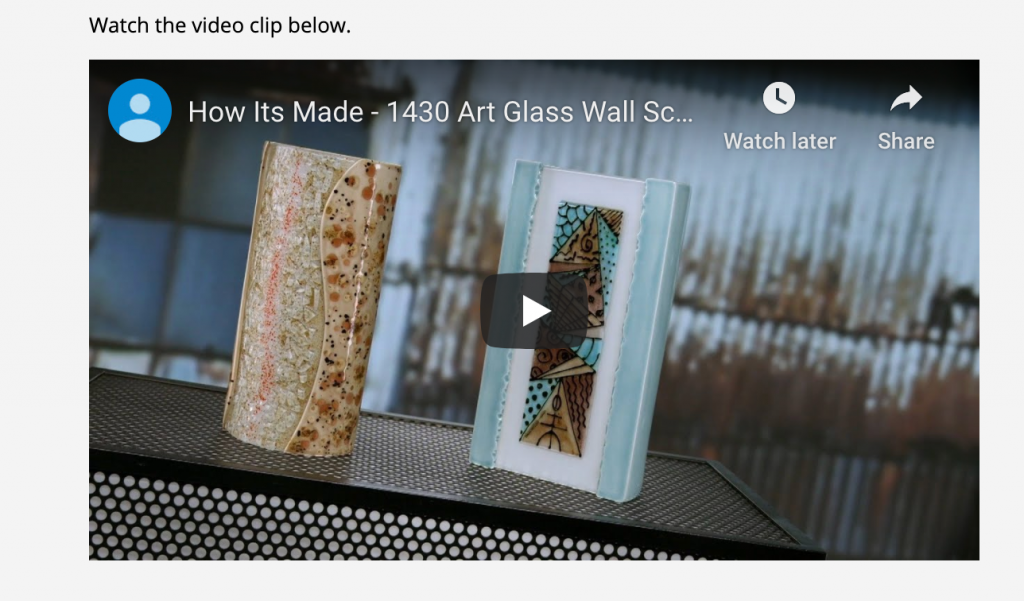Embedding videos allows students to view them without leaving their course. These videos are streamed from a source such as Panopto or YouTube. You can add an embedded video to an item within your course.
Here’s how:
- We’ll use YouTube.com for this example so let’s go there first.
- Search for a video, then click the thumbnail of the video you would like to embed.
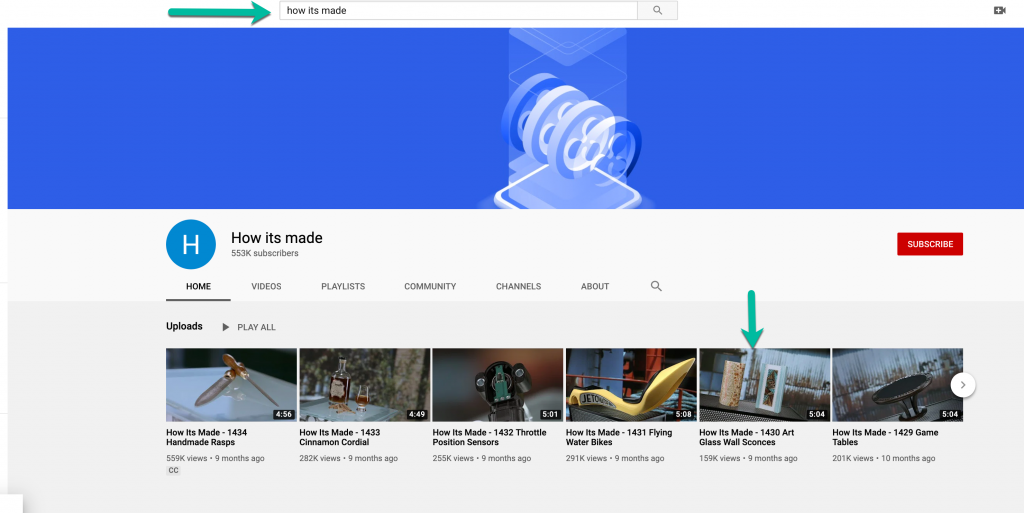
- When the video’s page opens, click the Share button.

- Click the Embed option.
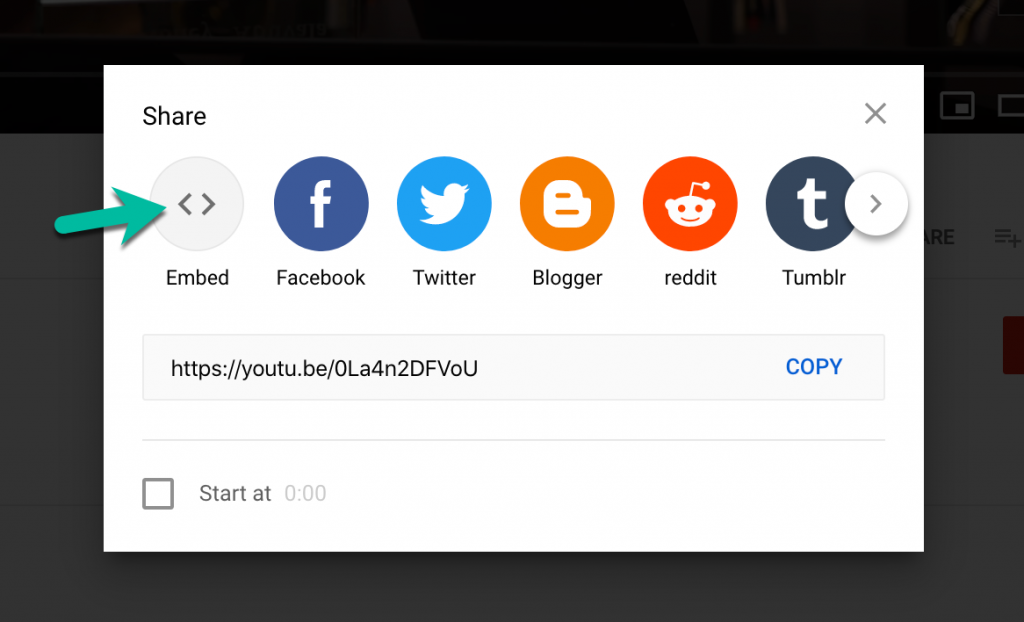
- A new window will appear with the code you need to add to your course. Click the Copy button. Now will need to paste that code in Blackboard.
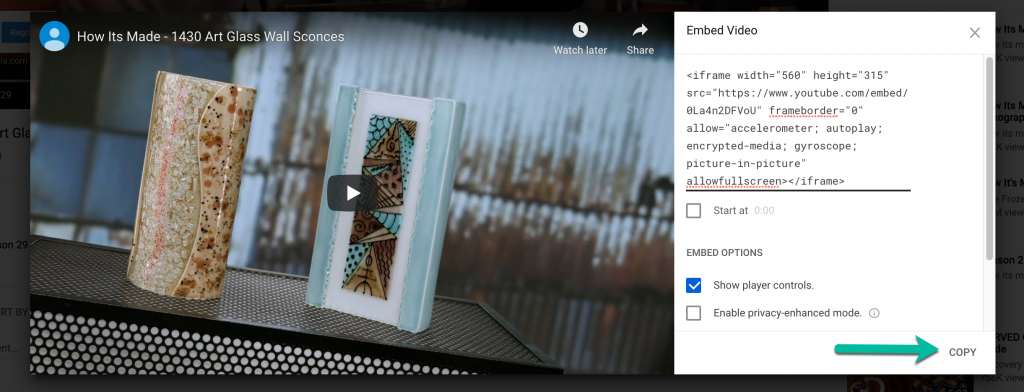
- Select the area from your course menu where you would like the embedded video to appear. This could be the area where you placed all of your course materials, then click the Build Content menu item, then select Item.
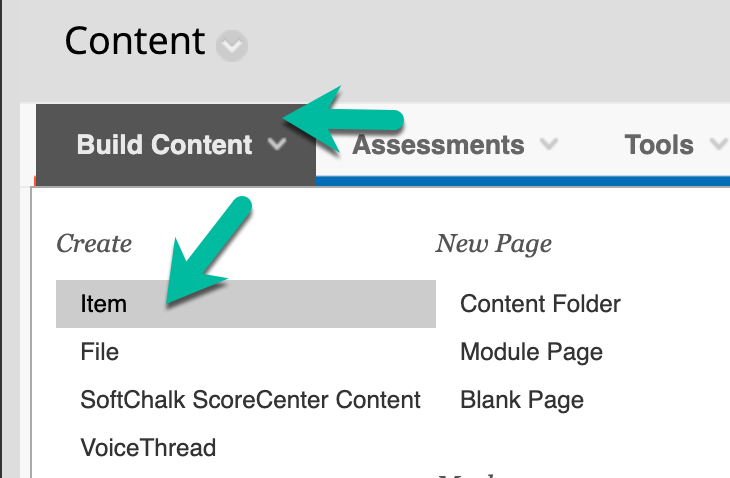
- Enter a Name and description for this item.
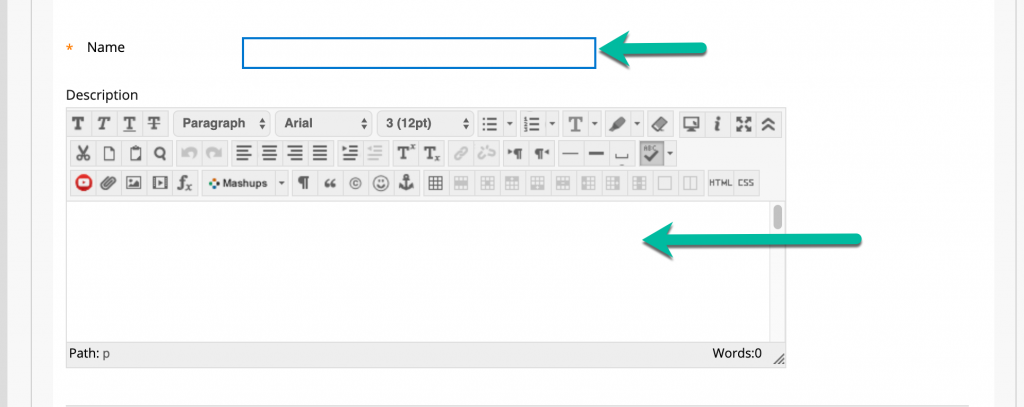
- Click the HTML button on the text editor’s toolbar.
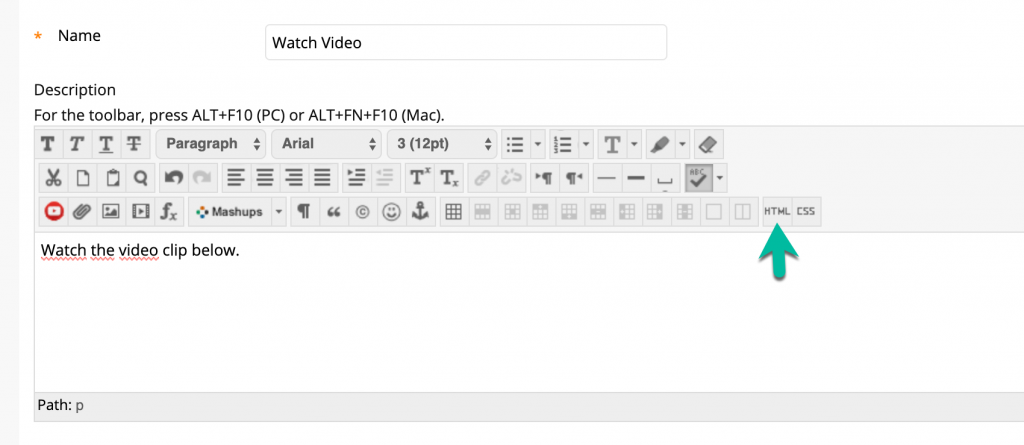
- We’ll paste the code we copied from YouTube earlier here, then click Update.
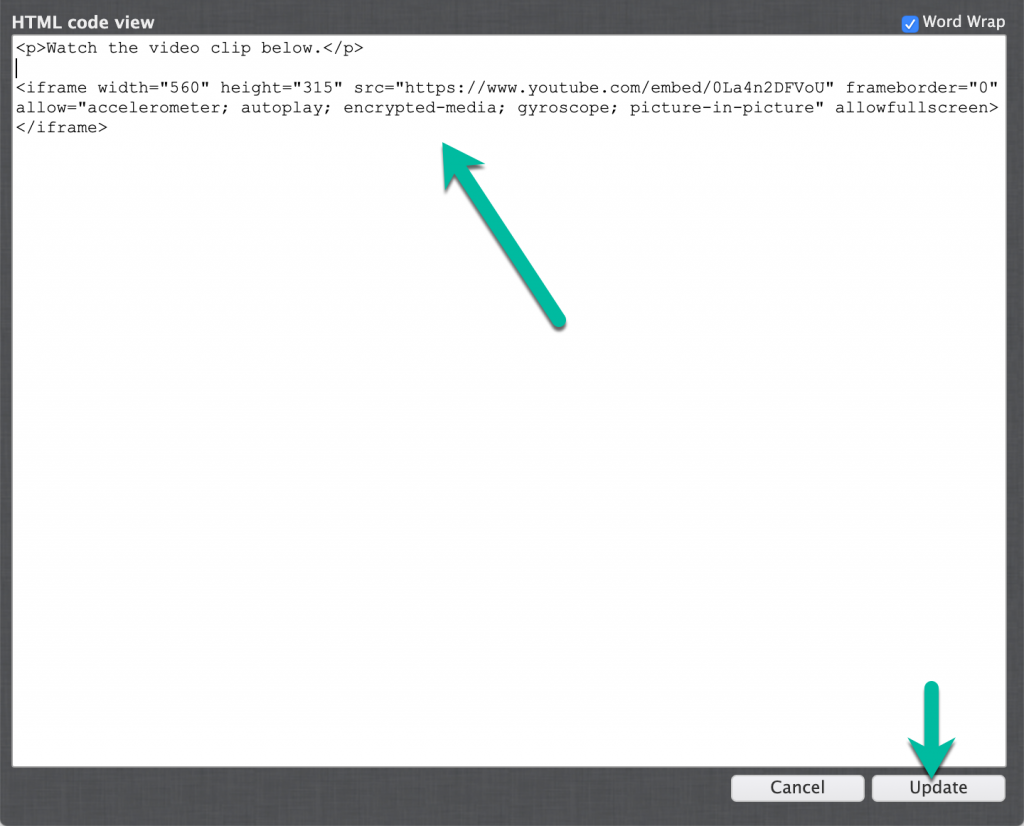
- You’ll see a yellow box appear in the text editor. This is the placeholder for the video.
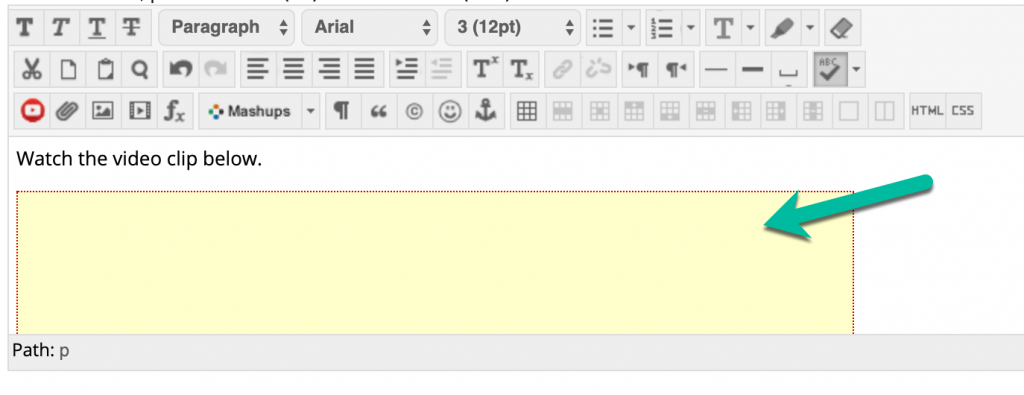
- Click Submit to save and view the embedded video.