Some test questions will require students to make a visual determination between images.
- Go to Control Panel and select Course Tools
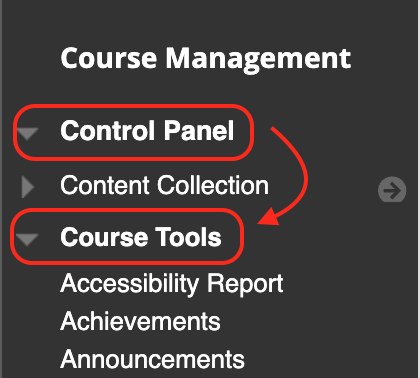
- Select Tests, Surveys and Pools.
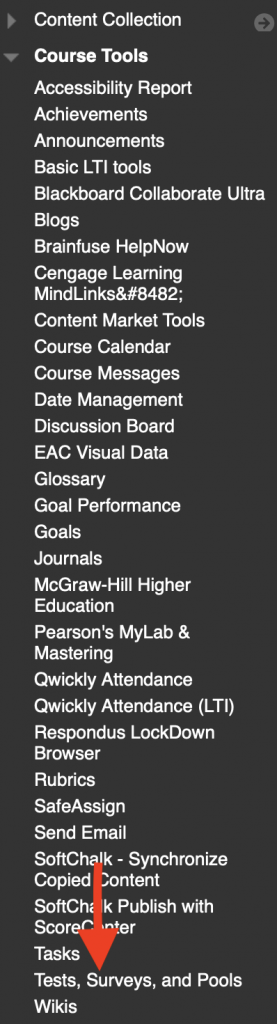
- Select Tests.
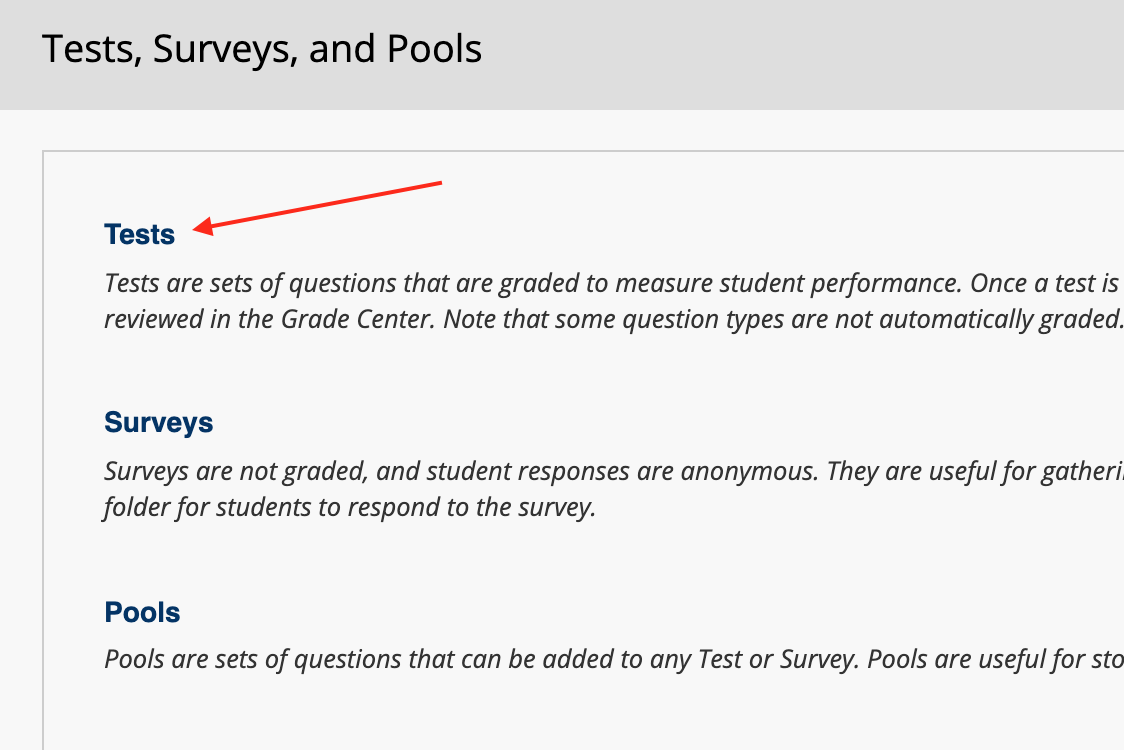
- Choose to edit an existing test or click Build Test.
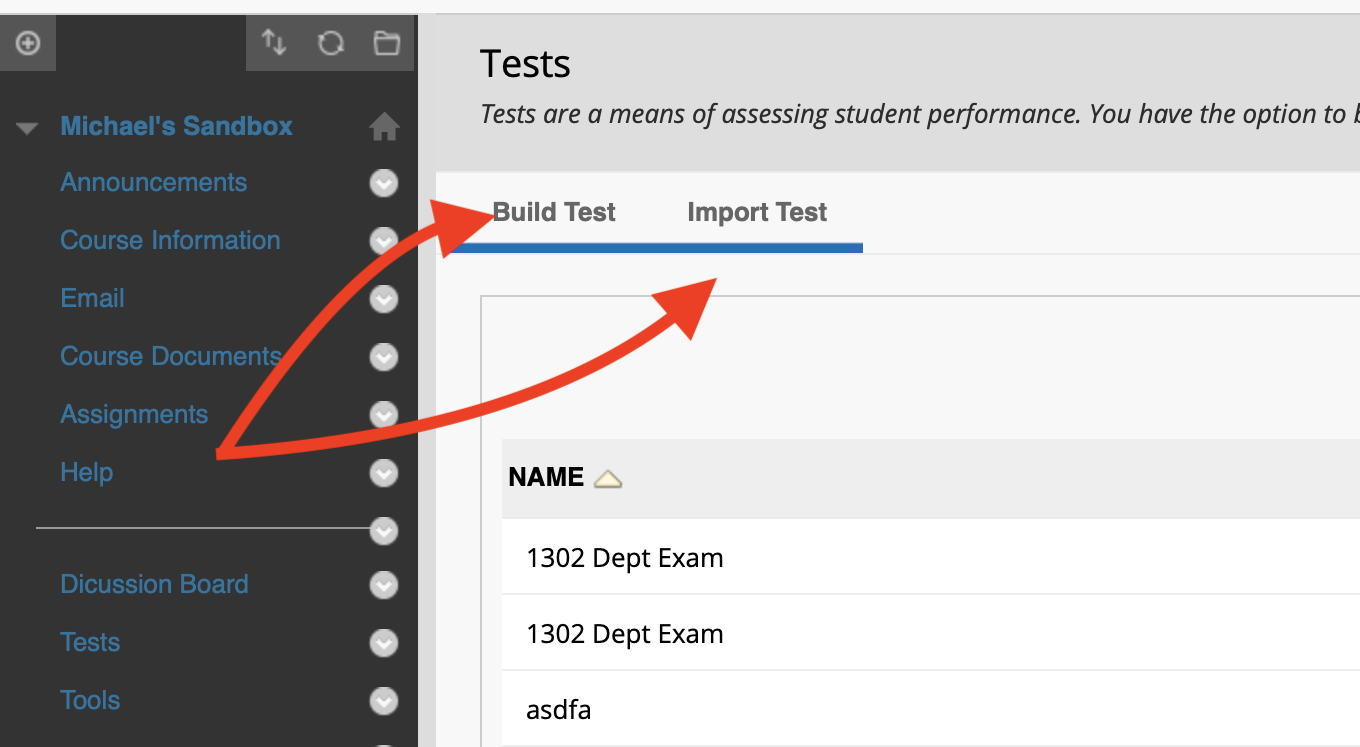
- If new test, enter a Name, optional Description and Instructions, then click Submit.
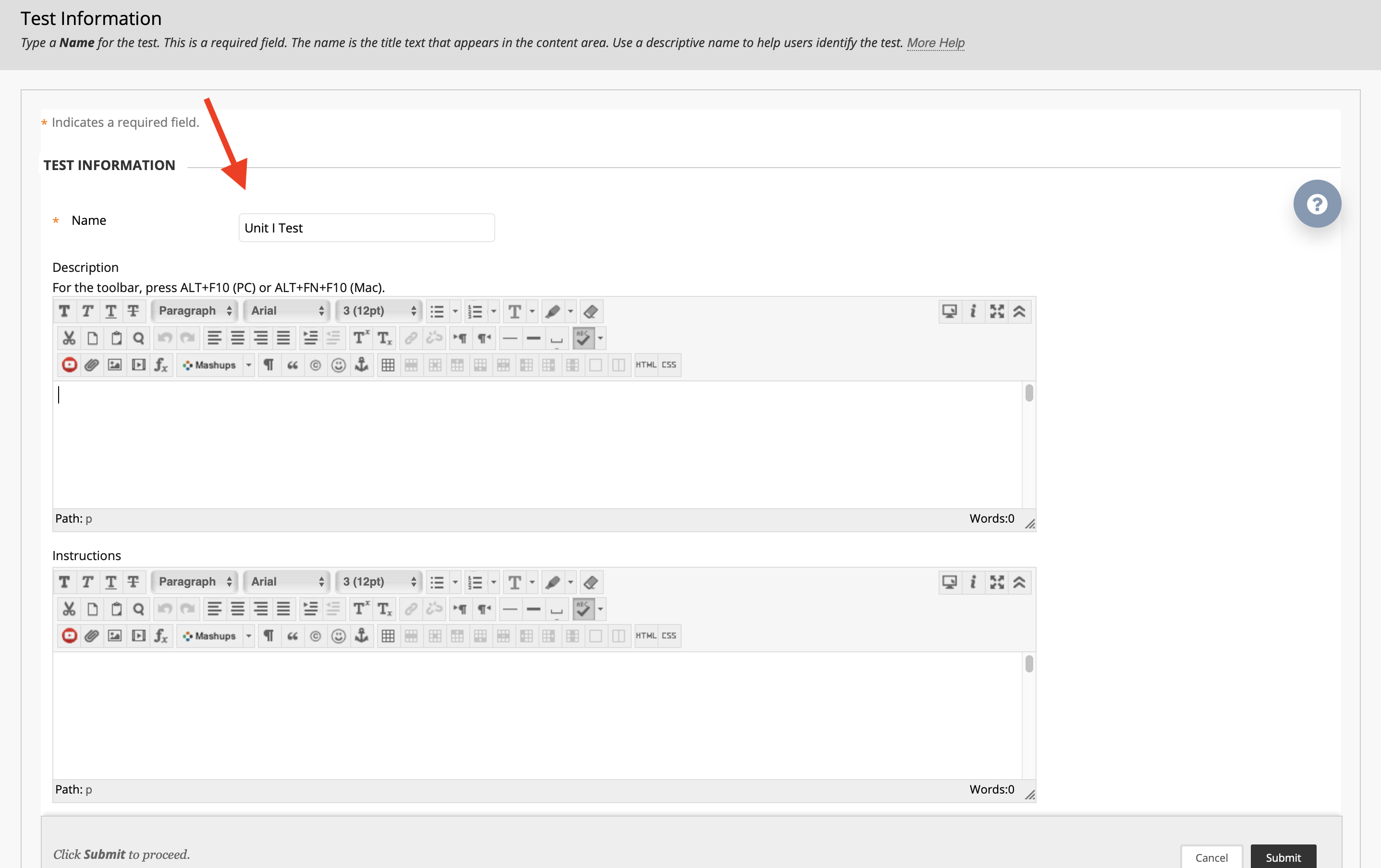
- Select question type

- Click the insert photo icon
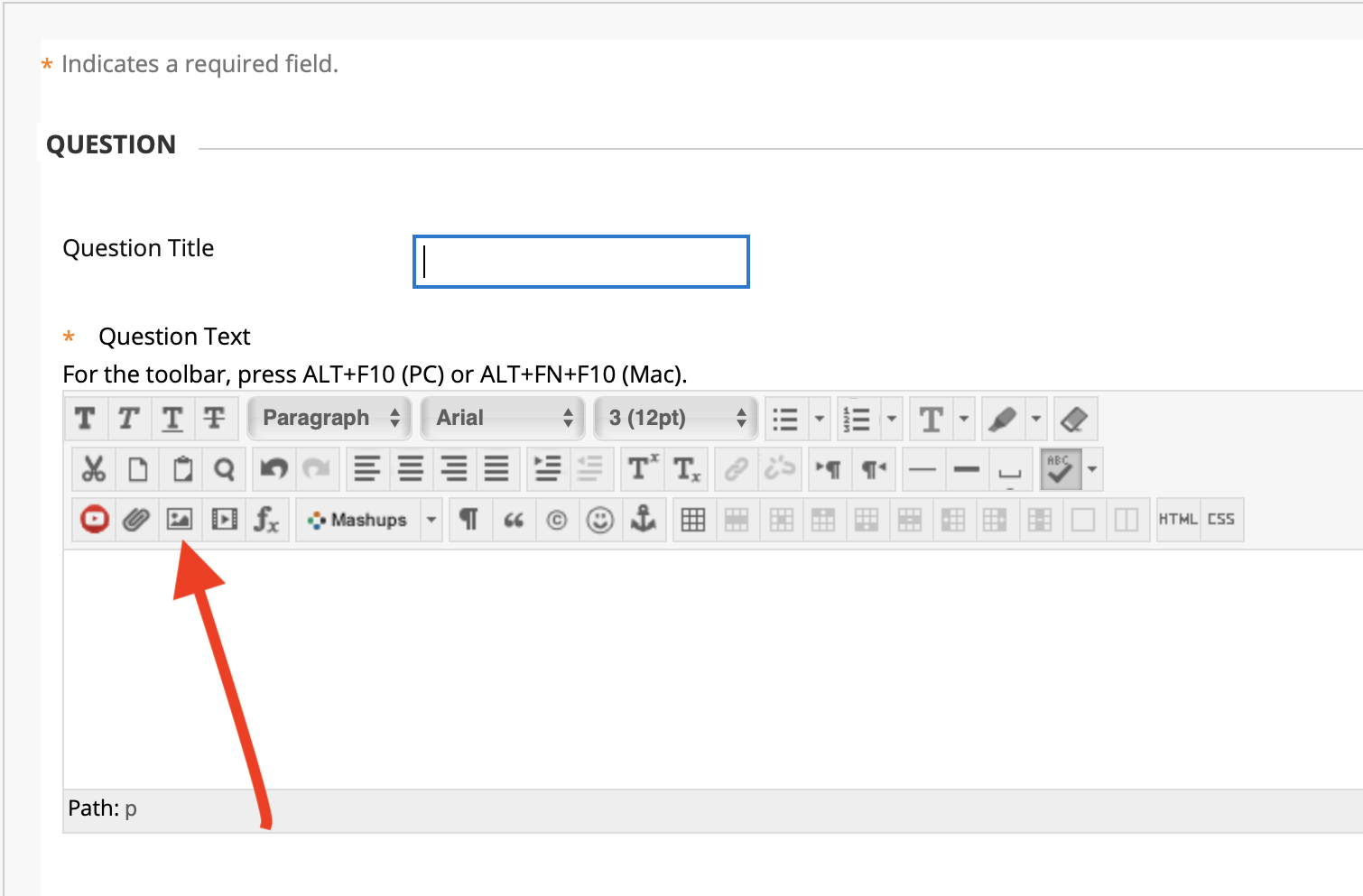
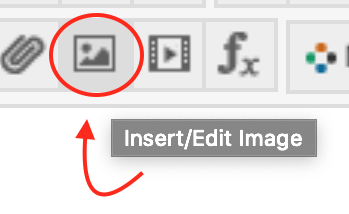
- Select photo from file location either saved to your computer or inside course. Click Insert.
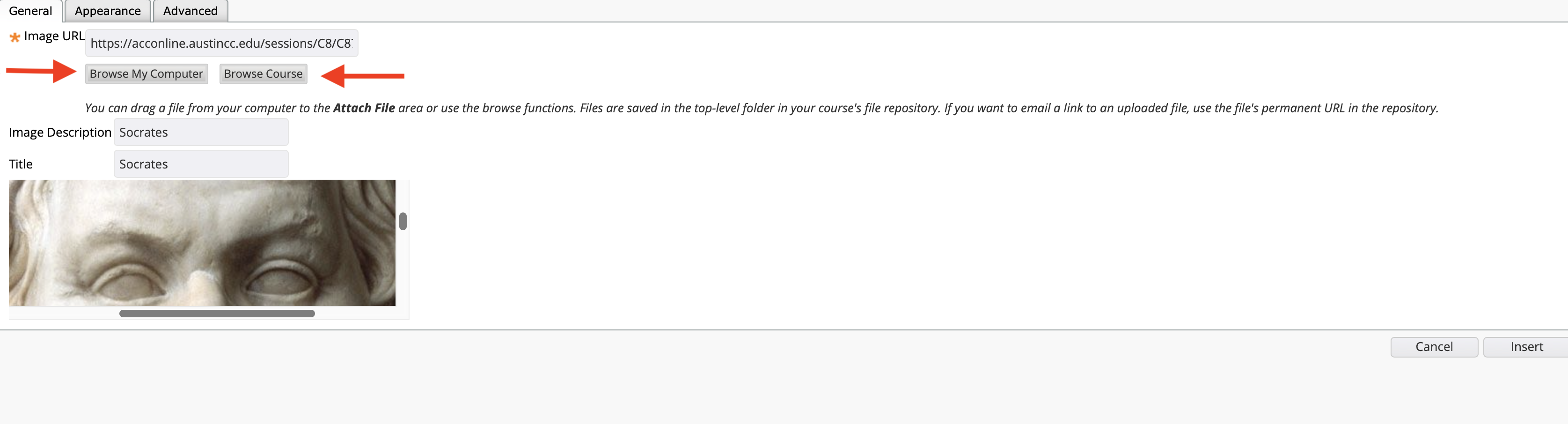
- You have now inserted a photo into your test question. Click Submit.
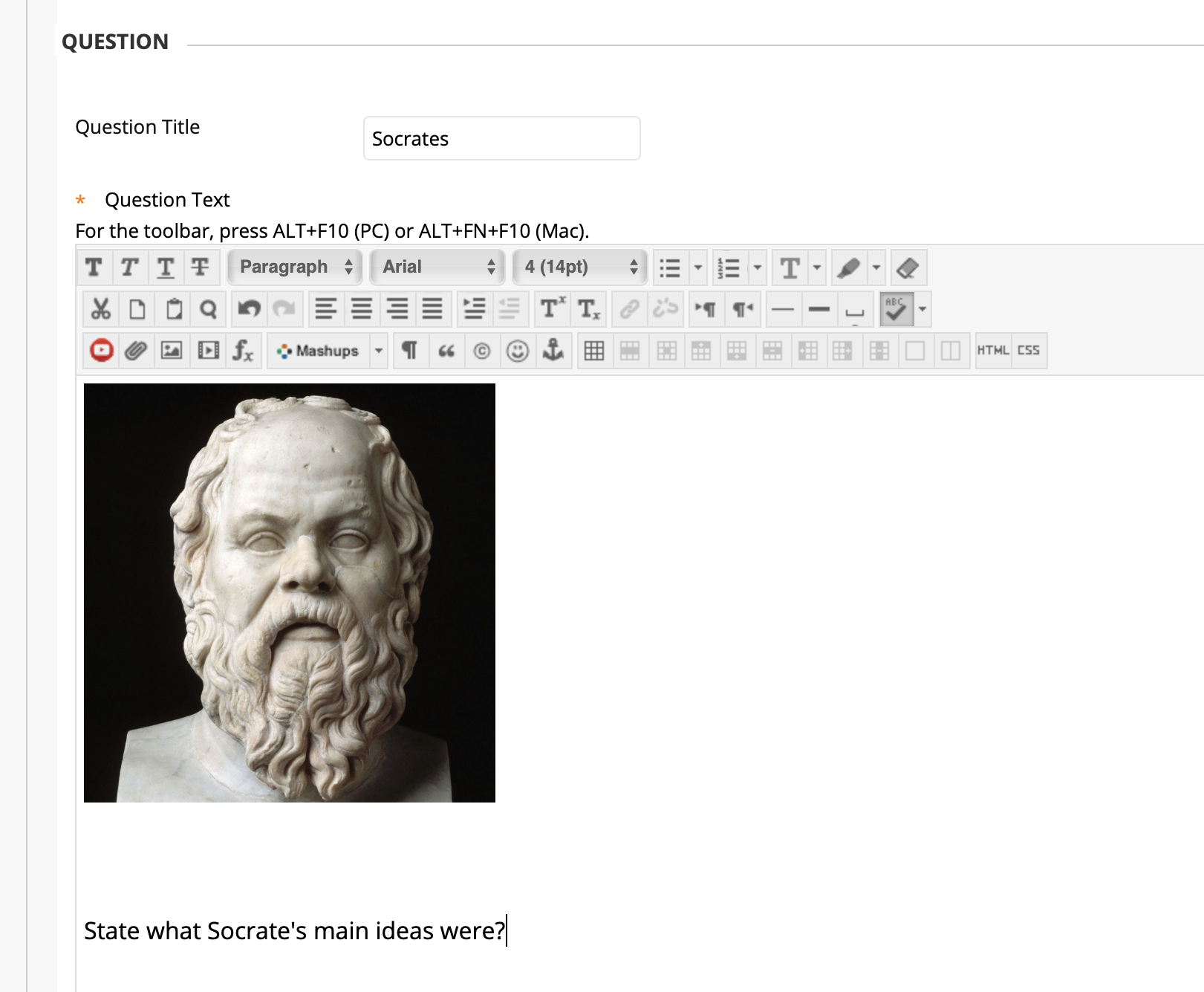
Contact Support
This article was created and is maintained by the Office of Academic Technology.
If you have found an error in this article, or if you need assistance incorporating this article into your course, please contact Educational Technology Support.
